Source data imports to IAM.cloud
To import source data to IAM.cloud you must be member of the IAM.cloud application role “Source data administrator” which will be assigned to the named customer representative during the initial onboarding process. The role can be requested to other identities using the IAM.cloud web portal.
Members of the IAM.cloud application role “Source data administrator” will have the menu item “Source data“ in their menu “Responsibilities”.
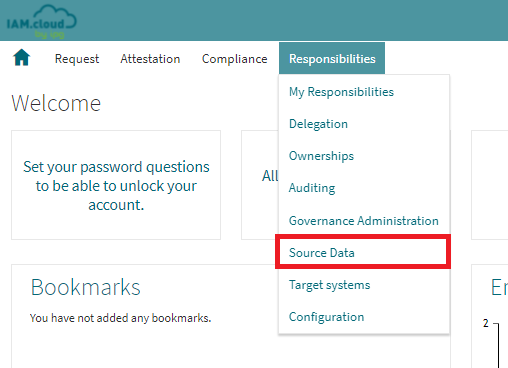
The interface is built with the following structure:
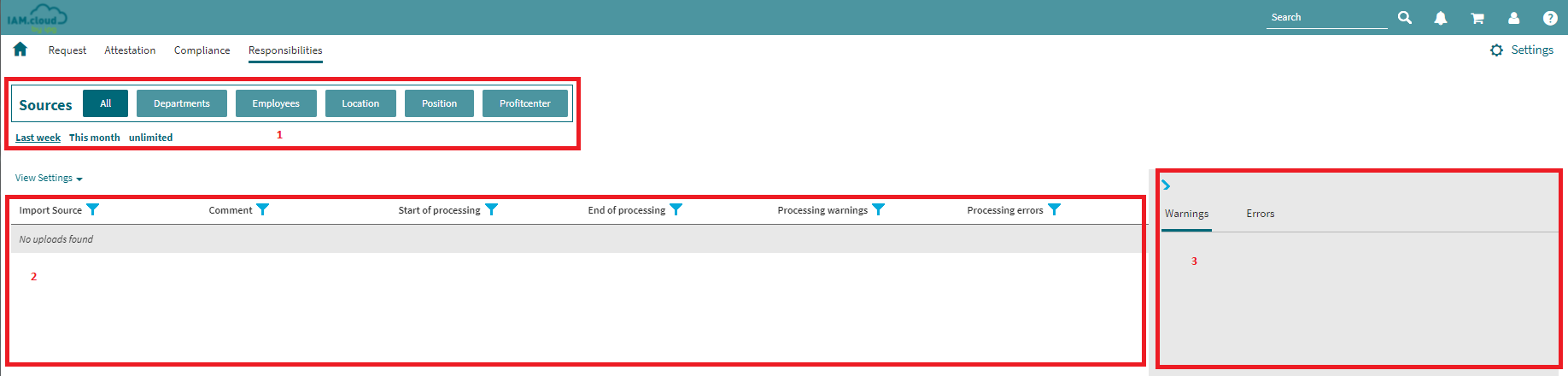
The interface is divided in three main areas.
Area | Description |
|---|---|
1 | The sources area allows to filter the list of source data imports that have run by entity and by time frame. Available time frames are last week (last 7 days), the current month and an unlimited filter. |
2 | The list of imports that have run in the time frame covered by the filters set in the filter area above. |
3 | Detailed warning and error messages for a selected import from the list of imports. The information may serve as guidance while working on import warnings and error messages. |
To upload a new source data import file, select the entity of choice in the filter area and click the button “Upload a new file” in the lower right corner.
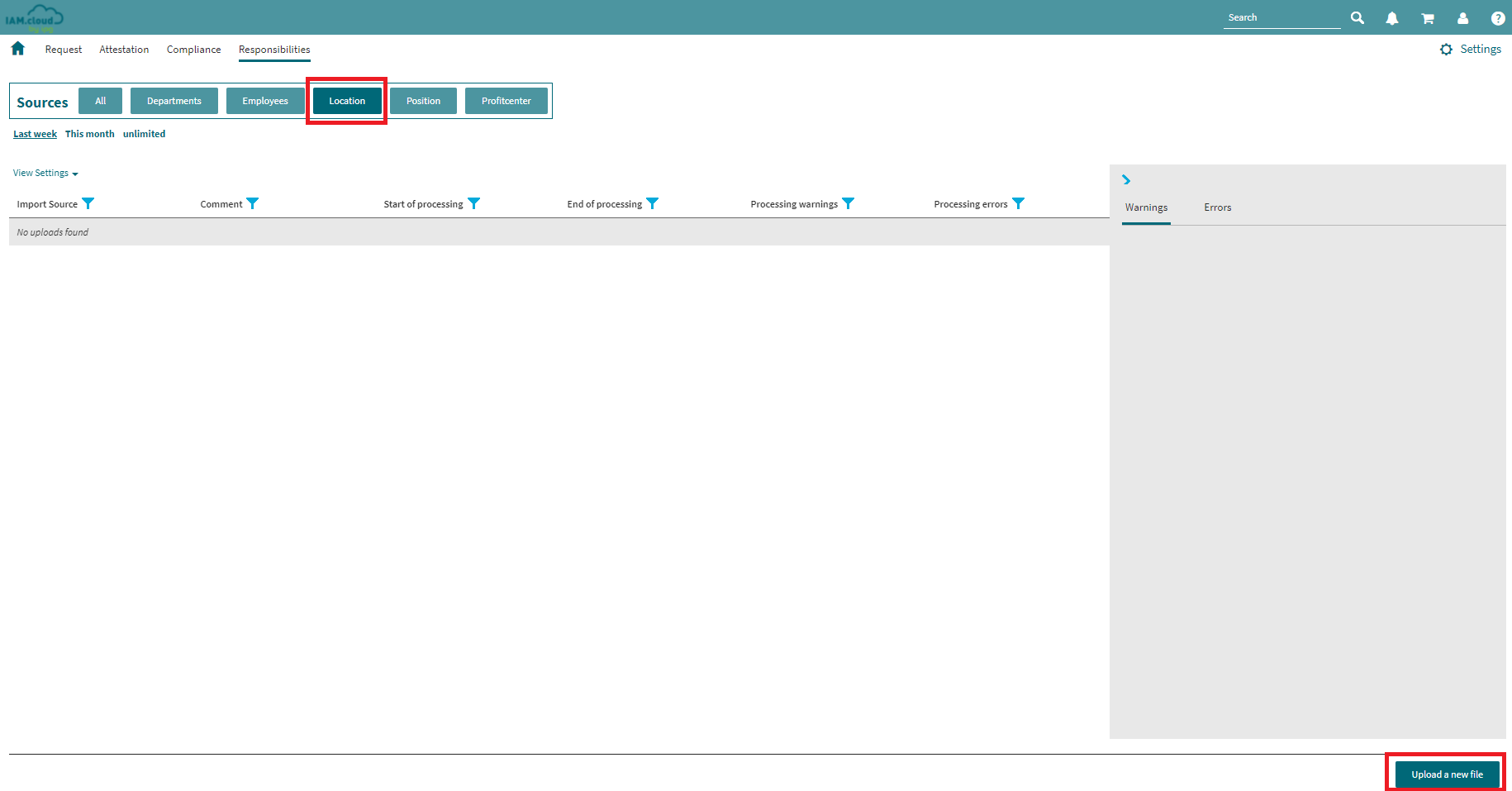
Hint: The button “Upload a new file” will only be activated, if a entity is selected and is not available in the “All” filter option.
The upload form offers the following options:
Using the “Comment” attribute a customer specific comment can be set to the source data import. The “Import Source” attribute allows to select the entity type for the import. This attribute will be prepopulated by the selected entity from the overview form. To upload a file click the “Select file” button and select the source data import file from your local storage. After uploading the source data import file, click “Save” in the lower right corner and the file will be saved to IAM.cloud and the import process will be started automatically.
In order to get guidance for the structure of the import file, IAM.cloud comes with example files for each source data import entity. The example files can be downloaded by clicking the link “Example file”.
The example files look like this:
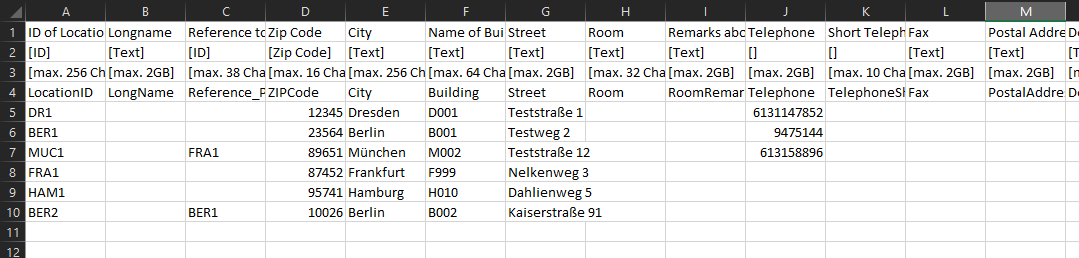
The 1st line contains the non-technical name of the attributes. The 2nd line contains the attribute type. There are the following attribute types:
Attribute type | Description |
|---|---|
ID | The attribute contains an ID (identifier). |
Text | The attribute can contain text. |
Zip Code | The attribute contains a Zip code. |
“[]” - empty definition | The attribute contains free text. |
[1,0] | The attribute contains a binary value (1 = True / Yes, 0 = False / No). |
DateTime | The attribute contains a date time value. |
The 3rd line indicated the maximum length of the attribute values. The 4th line contains the technical identifier of the attribute.
IMPORTANT: While leveraging the example files, make sure the headerlines 1 to 4 remain in the file while uploading the file to IAM.cloud. Otherwise the import will fail.
Once the source data import file is uploaded to IAM.cloud, the data import will be started automatically. The overview will show the start and end times and indicate if there were errors or warnings occuring during the import.

Source data imports containing error messages or warnings will be indicated in the list of source data imports. Detailed information for the warning or error messages can be found in the grey detail pane on the righten side.
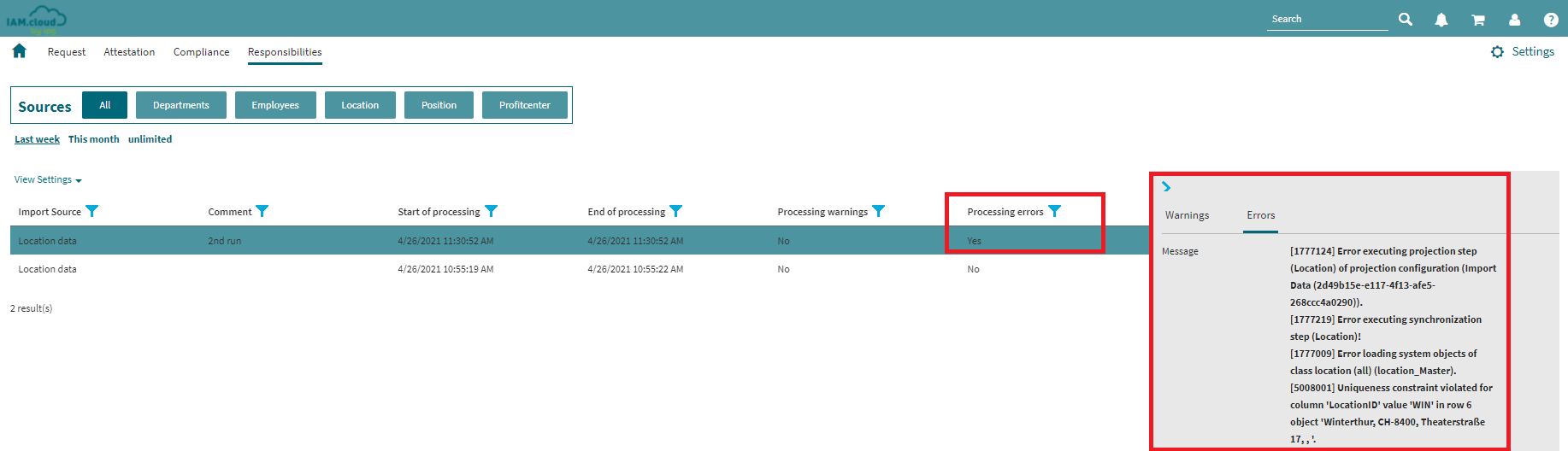
Related articles
-
Page:
-
Page:
-
Page:
-
Page:
-
Page: