Connect to on-prem Microsoft Exchange
- Prerequisites
- Users and permissions for connecting to on-prem Microsoft Exchange
- Server configuration
- Setting up the target system connector
Prerequisites
In order to connect an IAM.cloud instance to an on-prem Active Directory, the IAM.cloud on-prem Gateway has to deployed in the customers on-prem network.
Detailed information about the installation of the IAM.cloud on-prem Gateway can be found here:
Installation of the IAM.cloud on-prem gateway
Users and permissions for connecting to on-prem Microsoft Exchange
To connect to an on-prem Microsoft Exchange, a user must be provided with the following authorizations:
Member of the role group “View-Only organizational management”
Member of the role group “Public folder management”
Member of the role group “Recipient management”
Member of a new role group that has to created in Microsoft Exchange that has to be created containing the Microsoft Exchange role “Security Group Creation and Membership”
If the target system connector will be used to provision distribution lists as well as user mailboxes, the user has to be assigned to role group “Organization Management”. This is due to fact that while creating distribution lists, the user has to set the parameter “Bypass Security Group Manager check” which is only allowed to members of the role group “Organization Management”. More information on this topic can be found here:
Server configuration
Configuration on the Microsoft Exchange Server
The server that will be leveraged as the connection endpoint for the target system connector needs to be configured for remote access using Windows Powershell. This requires the following steps using an administrative Powershell:
Prepare the server for remote access usage
winrm quickconfigAllow the execution of scripts / cmdlets of trusted publishers
Set-ExecutionPolicy RemoteSignedCustomize the list of trusted hosts to activate authentication coming from trusted hosts
Set-Item wsman:\localhost\client\trustedhosts * -ForceThe list might be limited to the IAM.cloud on-prem Gateway.
Configuration on the IAM.cloud on-prem Gateway
The IAM.cloud on-prem Gateway needs to be configured for remote access using Windows Powershell. This requires the following steps using an administrative Powershell:
Prepare the server for remote access usage
winrm quickconfigAllow the execution of scripts / cmdlets of trusted publishers
Set-ExecutionPolicy RemoteSignedCustomize the list of trusted hosts to activate authentication coming from trusted hosts
Set-Item wsman:\localhost\client\trustedhosts * -ForceTest the remote powershell connectivity
To test the remote powershell connectivity, the following script can be leveraged using MS Powershell on the IAM.cloud on-prem Gateway:
$credentials = New-Object System.Management.Automation.PSCredential ("<domain>\<user>", (ConvertTo-SecureString "<password>" -AsPlainText -Force)) $ExchangeSession = New-PSSession -Configurationname Microsoft.Exchange -ConnectionUri http://<Exchange Server FQDN>/powershell -Credential $credentials -Authentication Kerberos Import-PsSession $ExchangeSession
Get-MailboxIf the Get-Mailbox cmdlet returns with valid data, the connectivity works as expected.
Setting up the target system connector
To connect to an on-prem Microsoft Exchange connect to the IAM.cloud with a user having the IAM.cloud application role “Global Target system configurator”. Click “Responsibilities” and “Target systems”.
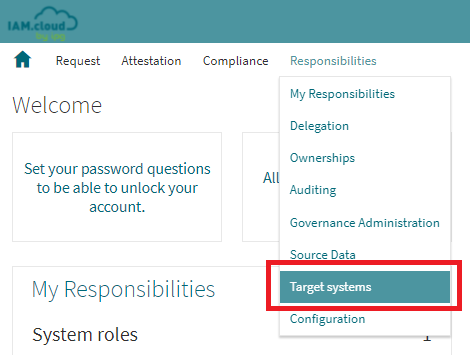
In the list of available target system connectors select the connector “on-prem Exchange“ and click the button “Setup” to create a new target system instance.

Name the target system instance, put in a description and select the IAM.cloud on-prem Gateway as the execution server.
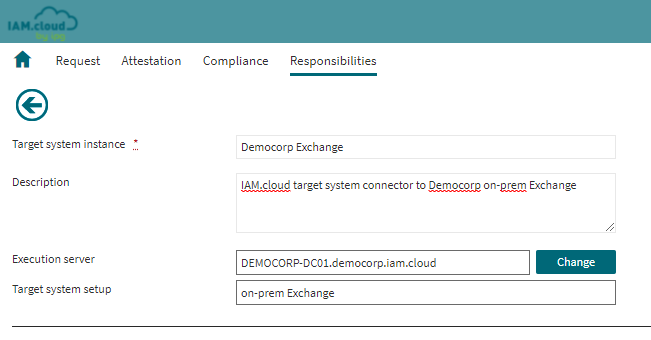
Attribute | Description |
|---|---|
Target system instance | The name of the target system instance - this is a freetext value with no technical relevance and will be used as the display name for the target system instance only. |
Description | The description to the target system instance - this is a freetext value with no technical relevance and will be used for documentation purposes only. |
Execution server | The server that will be executing the target system connectivity tasks. This has to be an IAM.cloud on-prem Gateway in order to connect to the on-prem Microsoft Exchange from within the on-prem network. |
After entering the target system instance attributes, click “Save” to enable the technical configuration of the target system connector.
Fill in the technical attributes for the target system connector and click “Save”.
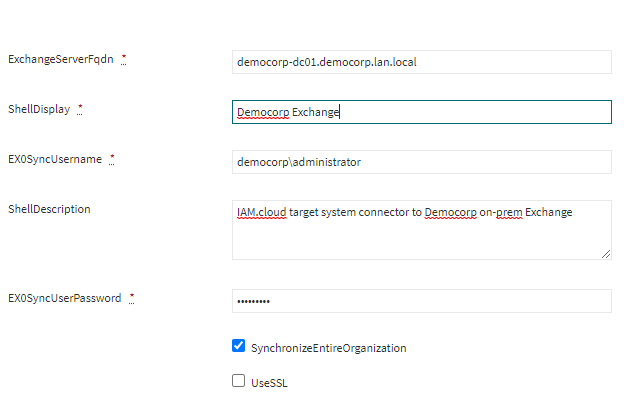
Attribute | Description |
|---|---|
ShellDisplay | The value in the attribute ShellDisplay will be used as the name of the technical connectivity setup. |
ShellDescription | The value in the attribute ShellDescription will be used for documentation purposes for the technical connectivity setup. |
EX0ServerFqdn | Full qualified domain name (FQDN) of the Exchange server that will be connected by the target system connector. |
EX0SyncUserName | The EX0SyncUserName represents the technical user account being used to connect to the on-prem Microsoft Exchange. The user name can be given in the following notation options:
|
EX0SyncUserPassword | The EX0SyncUserPassword is the password of the technical user account being used to connect to the on-prem Microsoft Exchange. |
SynchronizeEntireOrganization | Indicates wether the entire Exchange organization will be synchronized with IAM.cloud. |
UseSSL | Indicated wether the connection from the IAM.cloud on-prem gateway to the Exchange server will be secured using SSL. |
If all mandatory attribute values are filled in and the configuration is saved, the button “Rollout” will be enabled. Click “Rollout” to connect the on-prem Microsoft Exchange to IAM.cloud.
Related articles
-
Page:
-
Page:
-
Page:
-
Page:
-
Page: