Setting up the 1st administrative user after deployment
When the deployment of your IAM.cloud instance is done, the named representative will recieve two emails from IAM.cloud.
The first mail contains the registration information:
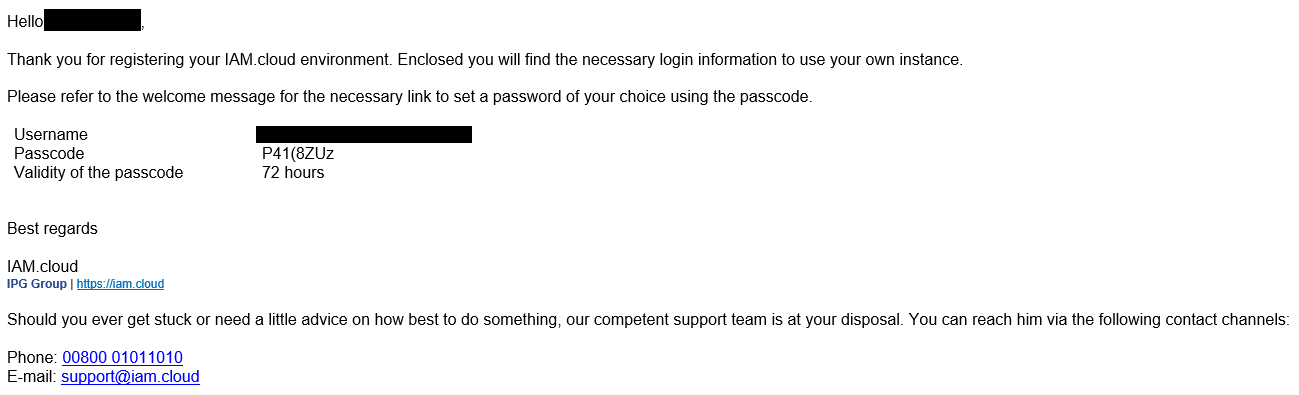
The second mail contains the necessary customer information such as the URLs for the IAM.cloud password reset portal and the IAM.cloud web portal.
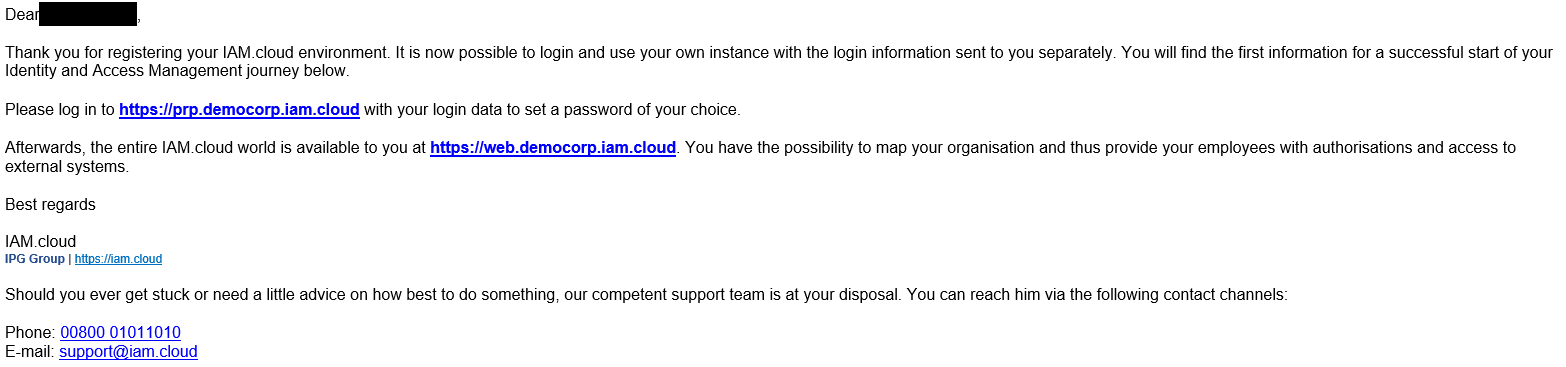
To set up your 1st administrative user, hit the IAM.cloud password reset portal using the URL provided in the 2nd mail: https://prp.<your-customer-ID>.iam.cloud
Hitting the IAM.cloud password reset portal, select the option “I have a passcode” and enter the username from the registration information mail.
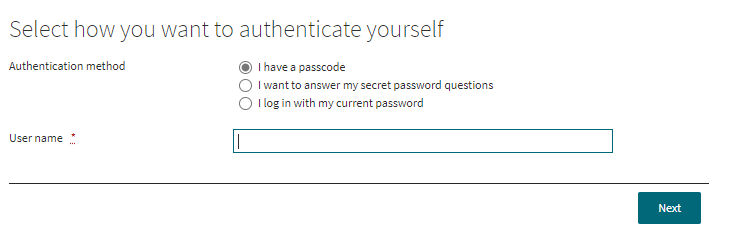
Then click next.
Enter the passcode and the secruity code from the capcha.
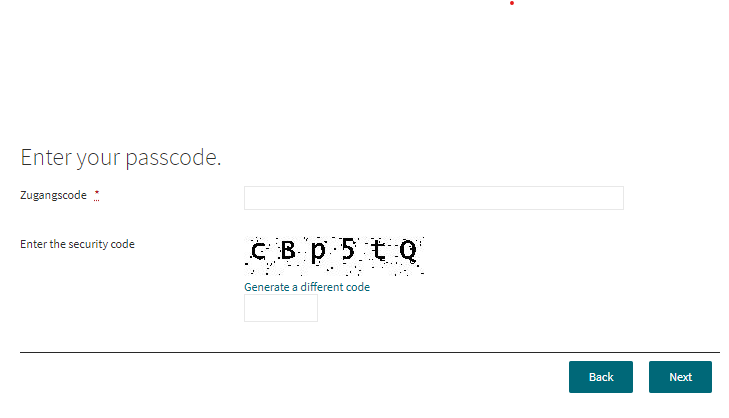
Then click next.
Select the option “I want to reset one ore more passwords” and select your personal account.
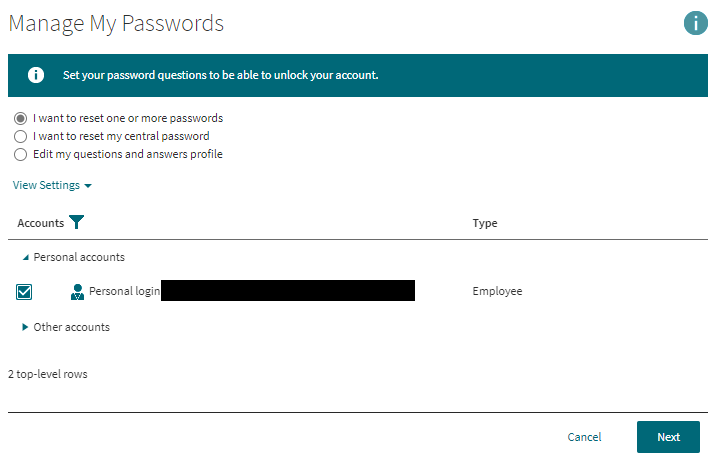
Then click next.
Enter your new password and repeat it to make sure you’ve entered the correct password.
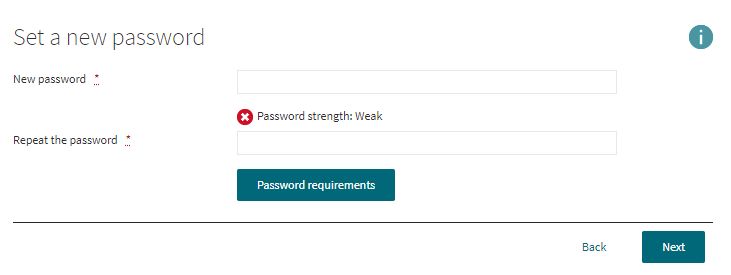
There’s an indicator showing wether your password is compliant with the password requirements. A click on the button “Password requirements” will show you the details of the current password policy being applied.
After entering your new password, click next.
After successfully changing your password, click “Log Off” the close your session.

You’re done setting up your 1st administrative user for the initial logon into your IAM.cloud instance.
Related articles
-
Page:
-
Page:
-
Page:
-
Page:
-
Page: